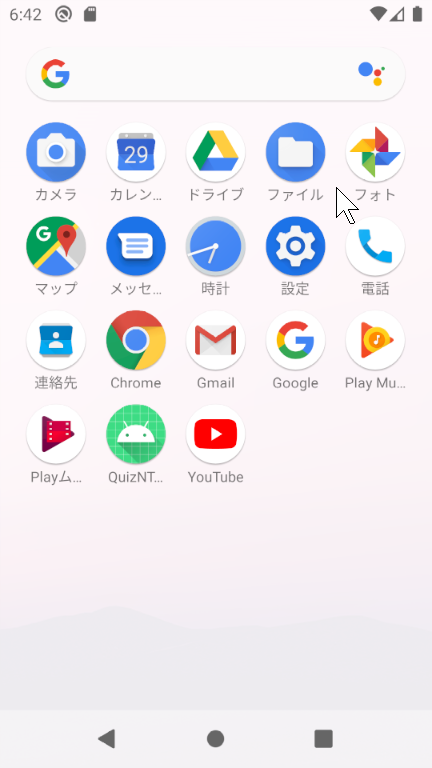To specify the emulator, operate AVD Manager by operating configure at the bottom of Android Studio’s Welcome screen.
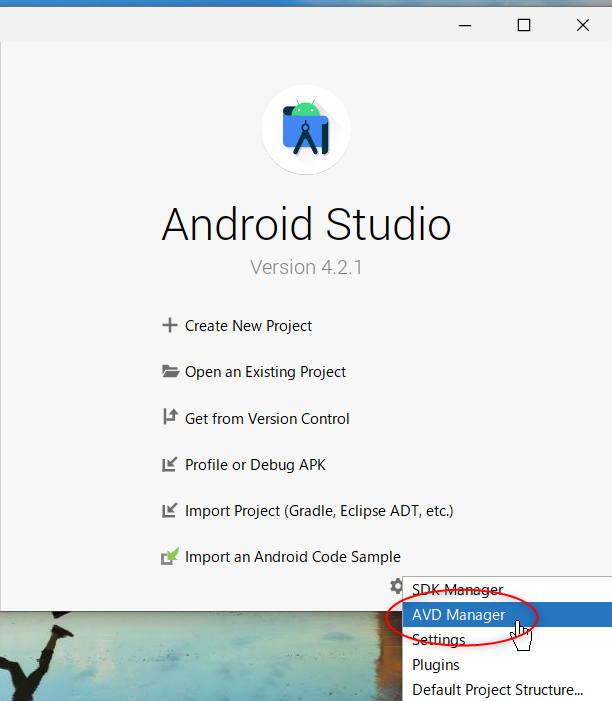
Operate the highlighted Action button of the AVD to be set.
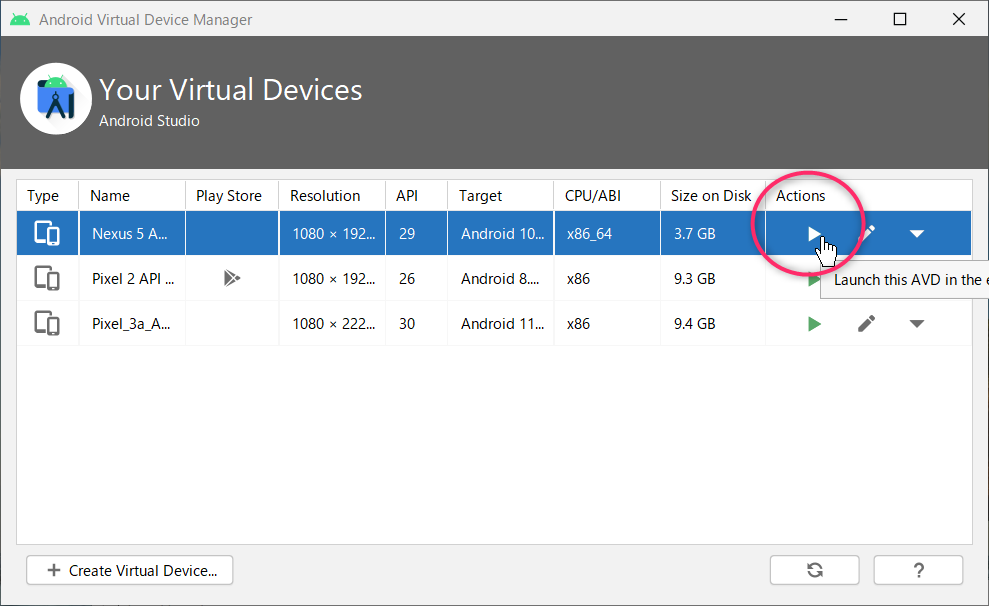
AVD works progress…

Since the Home screen appears, place the mouse in the center and swipe.

When the list of apps is displayed, double-click the settings icon.
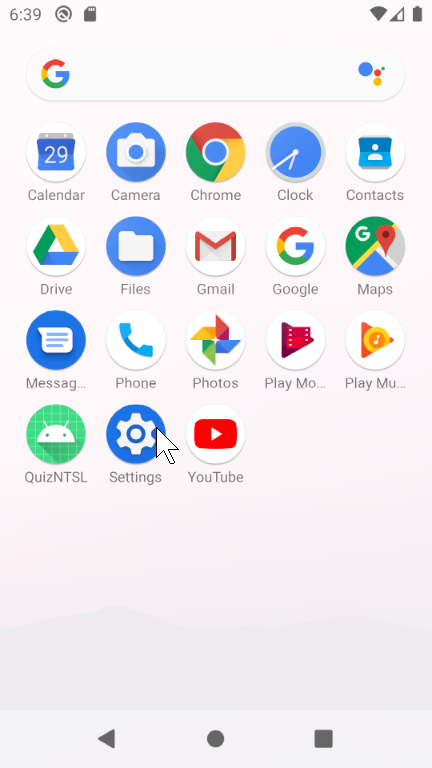
Click System…
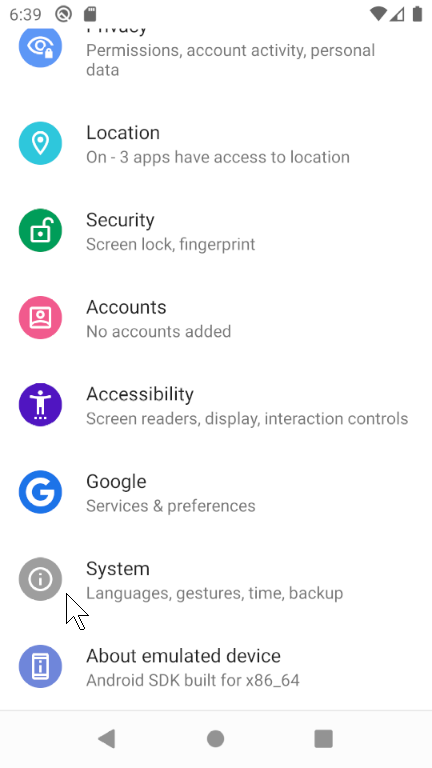
Click Languages & input…
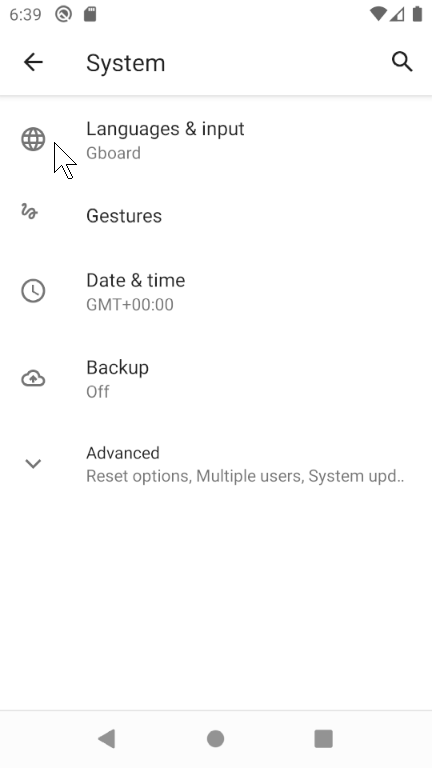
By default, it is English only. Add Japanese here.
Click Languages…
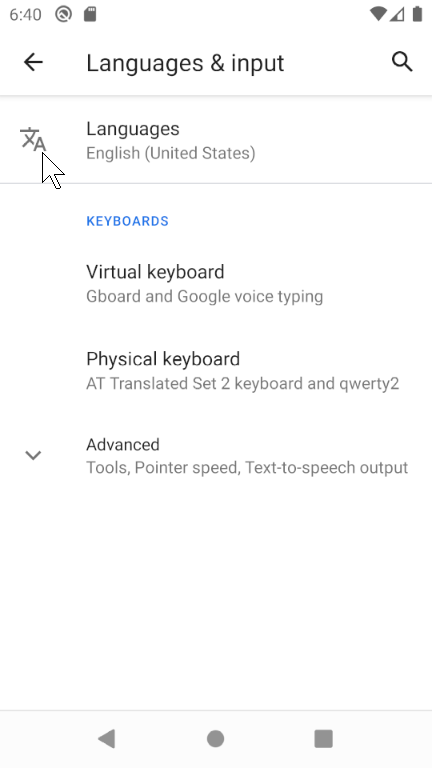
Place the mouse cursor on Add a Language and click.
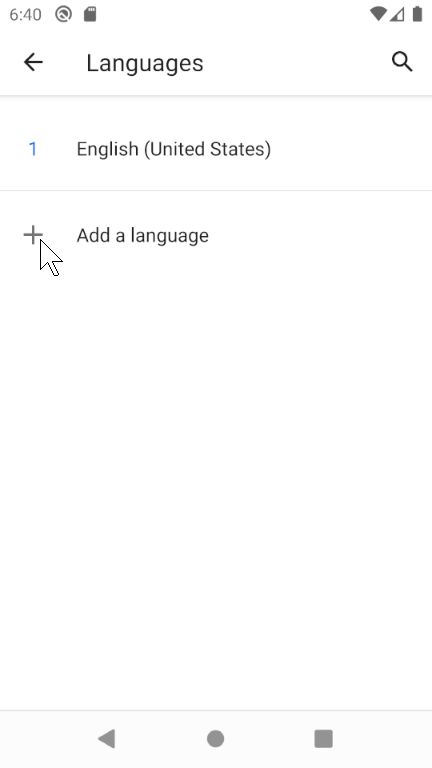
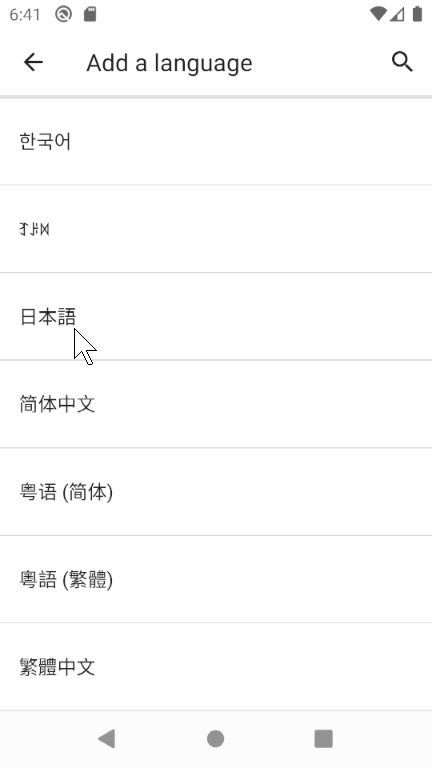
After adding the Japanese text, drag the mouse to move it to the top.
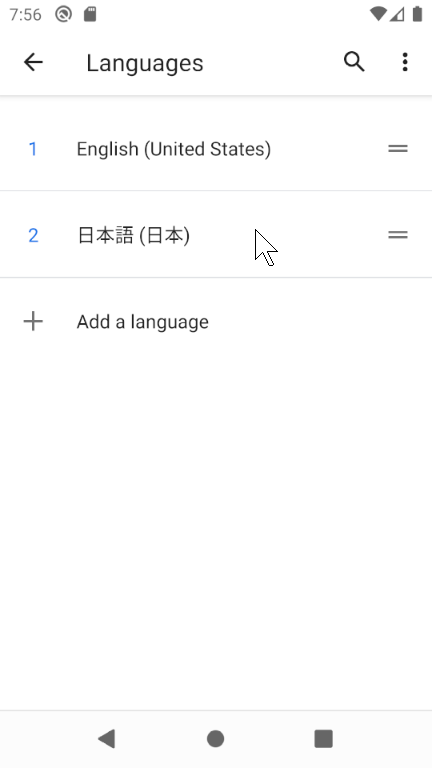
With the above, the emulator is set to the Japanese display environment.
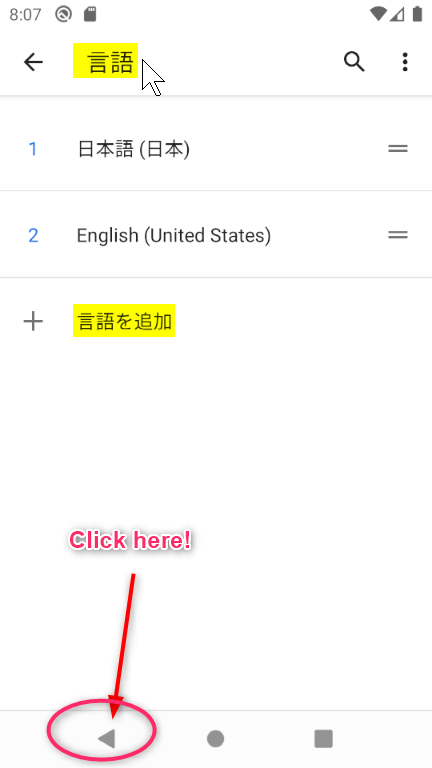
If you repeat the click operation on the upper part, you can check the state where the language has been changed on the application list screen.