When you open a project, the screen will be divided into left and right sections.
The left side is called the tool window, and the right side is called the editor window.
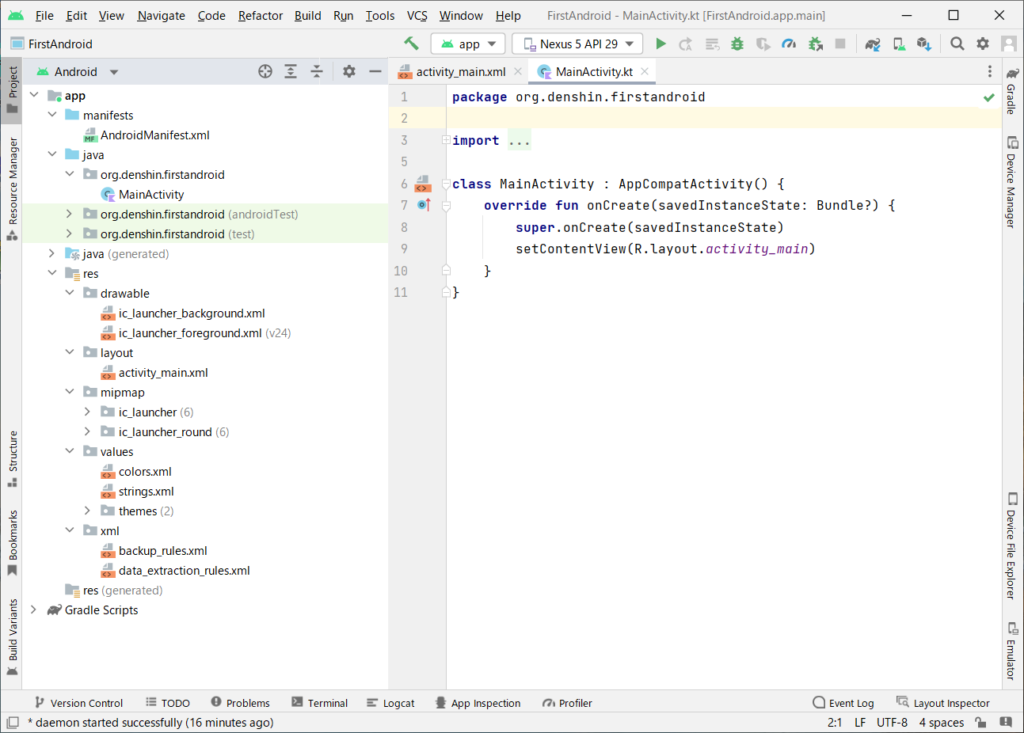
You can change the screen configuration by clicking the Project tag among the tags displayed on the left side of the overall screen.
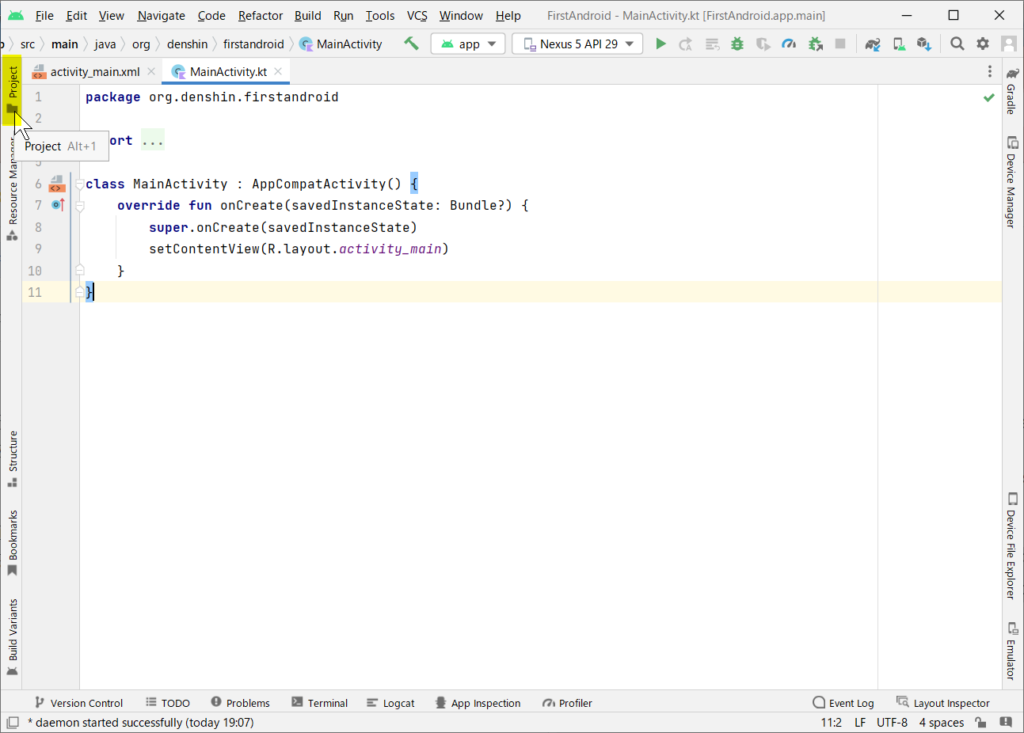
By operating the upper left part of the tool window, the user can switch views, as shown in the figure below.
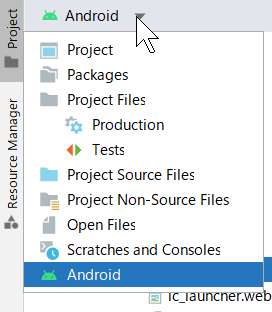
If you select the Project view, you can check the file structure of the project view.
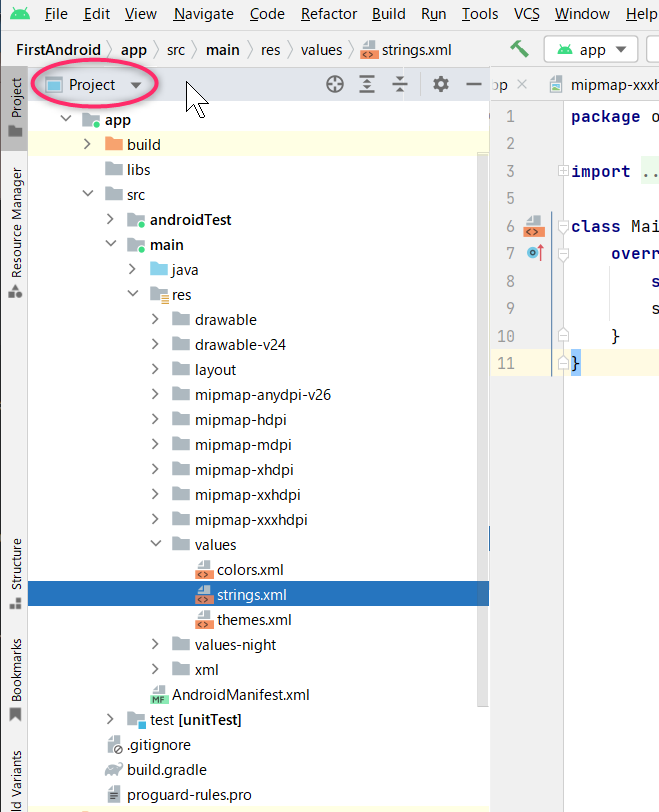
When the user double-clicks on the name of an editable file listed in the project tool window, the editor window is displayed with the file editable.
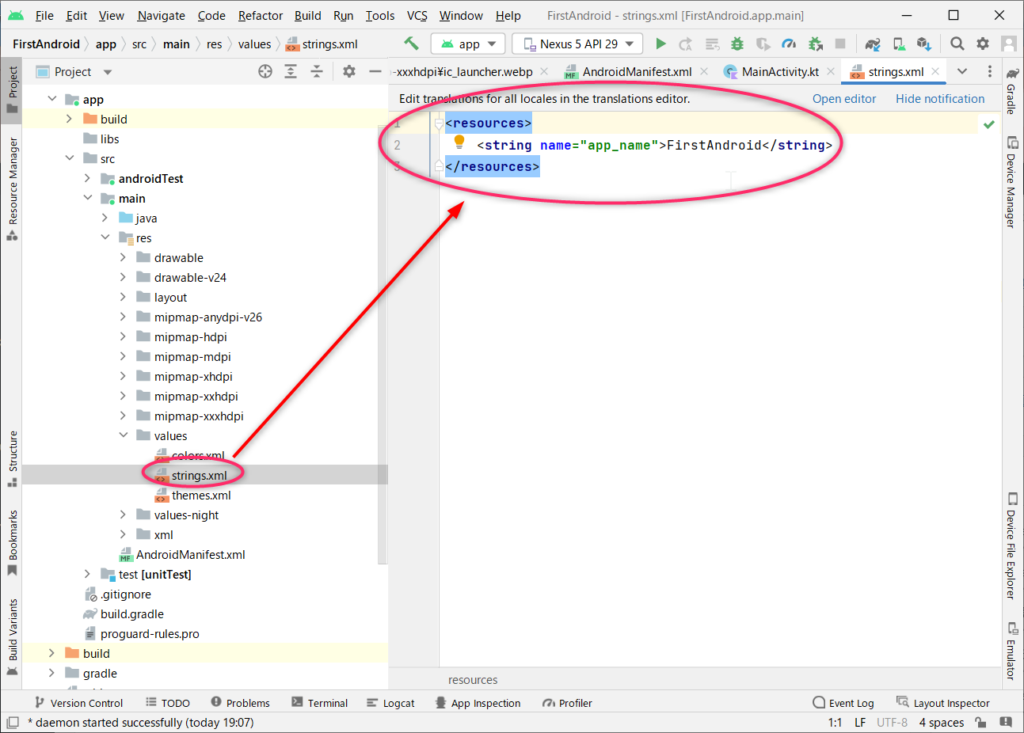
Android view file structure
This view has the following folders:
[ manifests ]
The xml file shown below required to run this application is described.
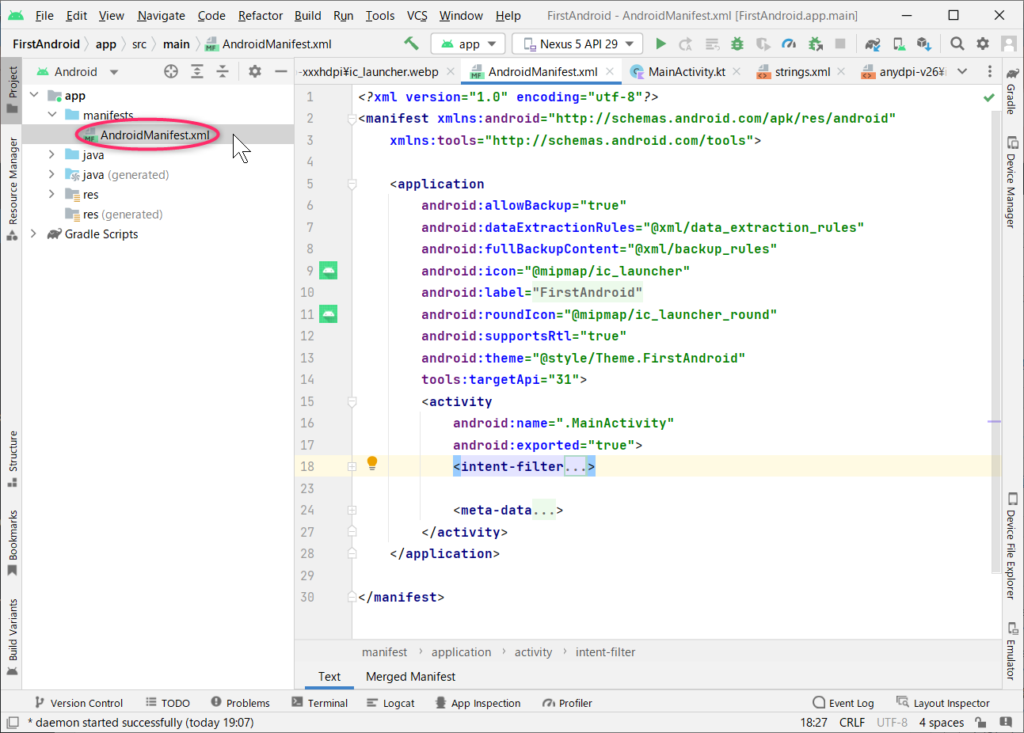
[ java ]
Here you will find files written in java and Kotlin with .java and .kt extensions that are required to run Android apps.
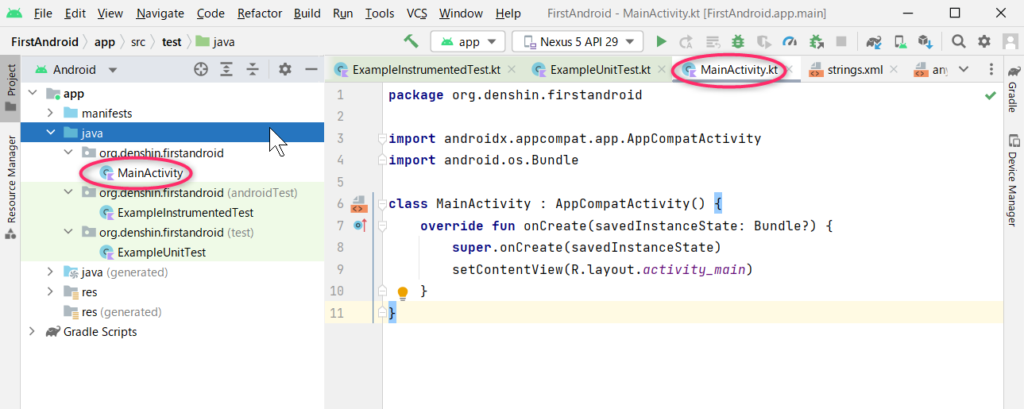
[res]
In addition to the files listed above, files required for execution will be placed in this folder.
Files are placed in folders divided by category. It can be understood as a resource folder.
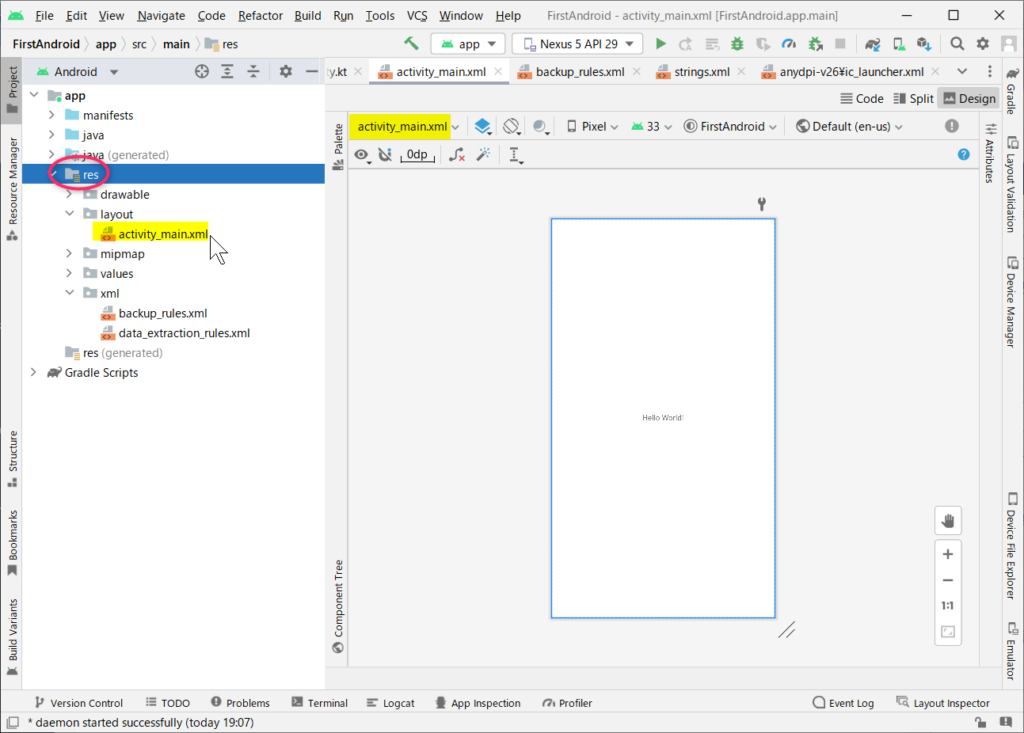
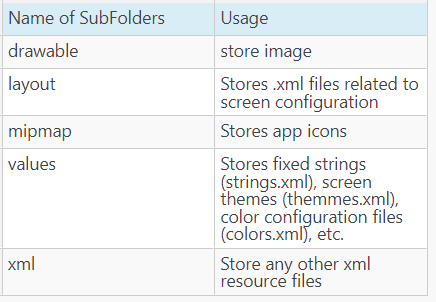
[ Gradle Scripts ]
This part contains the files required to use Gradle.