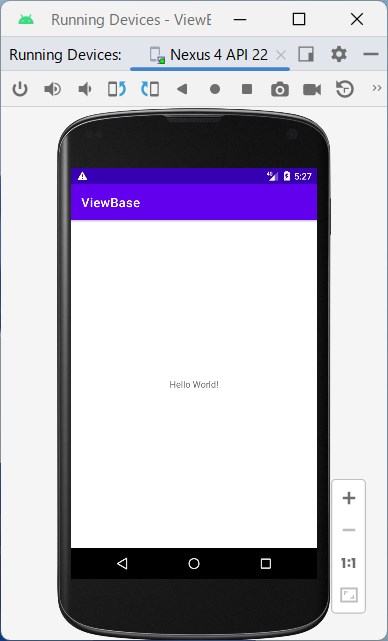Let’s move the project under development to another Android Studio environment.
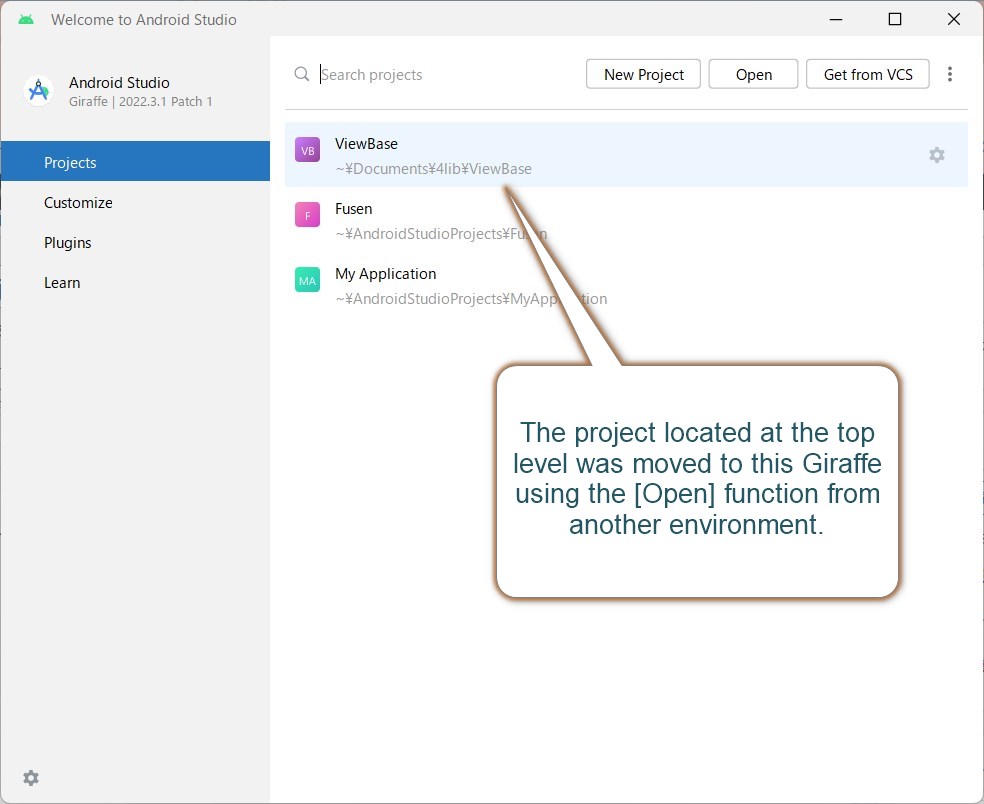
After operating the Open button, specify the folder of the project to be relocated and proceed with the relocation.
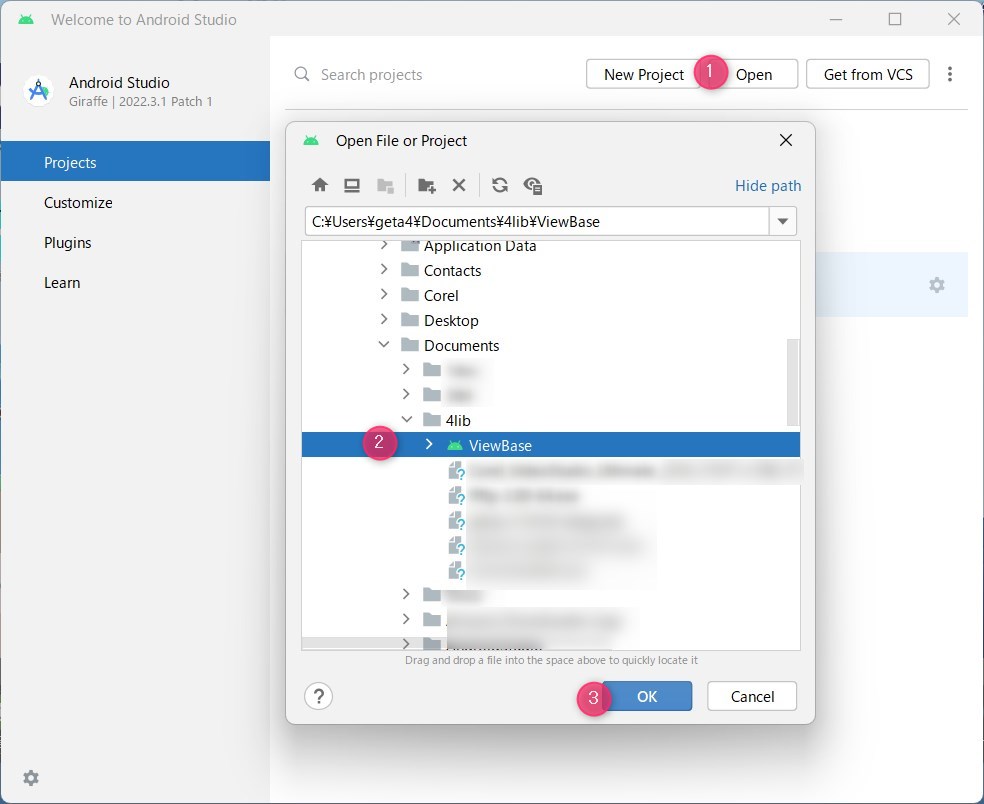
At this time, the Android Studio environments on both sides may not be the same.
The environment version may differ from a lower version to a newer version, or settings such as AVD may not be adjusted properly.
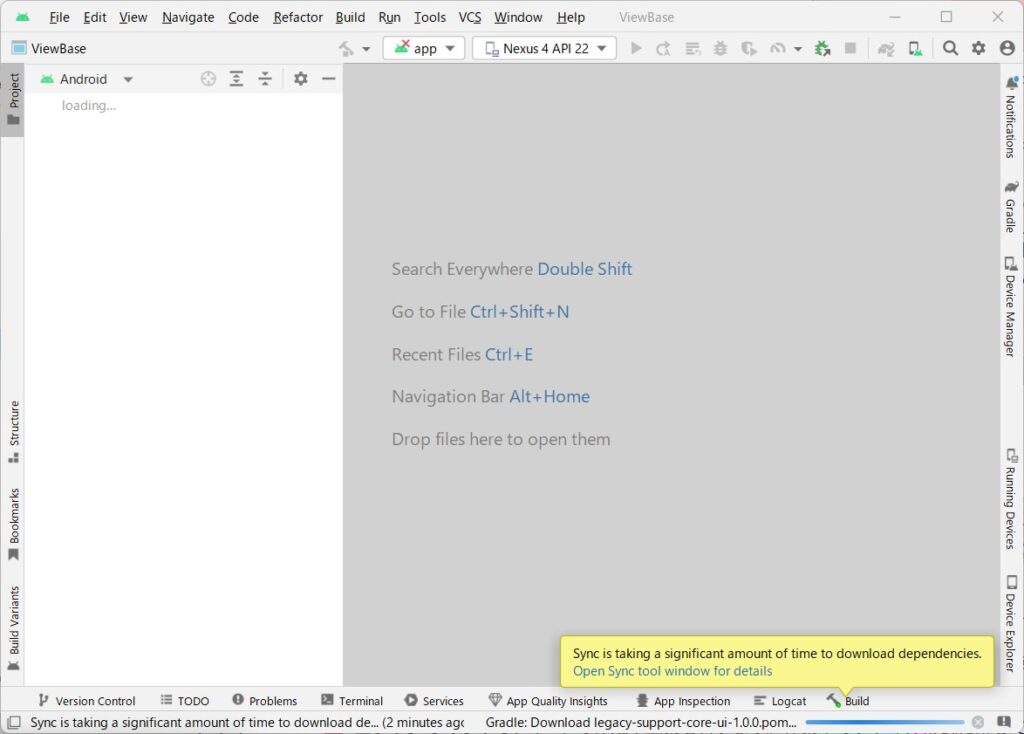
The screen will show the status while the transfer is in progress.
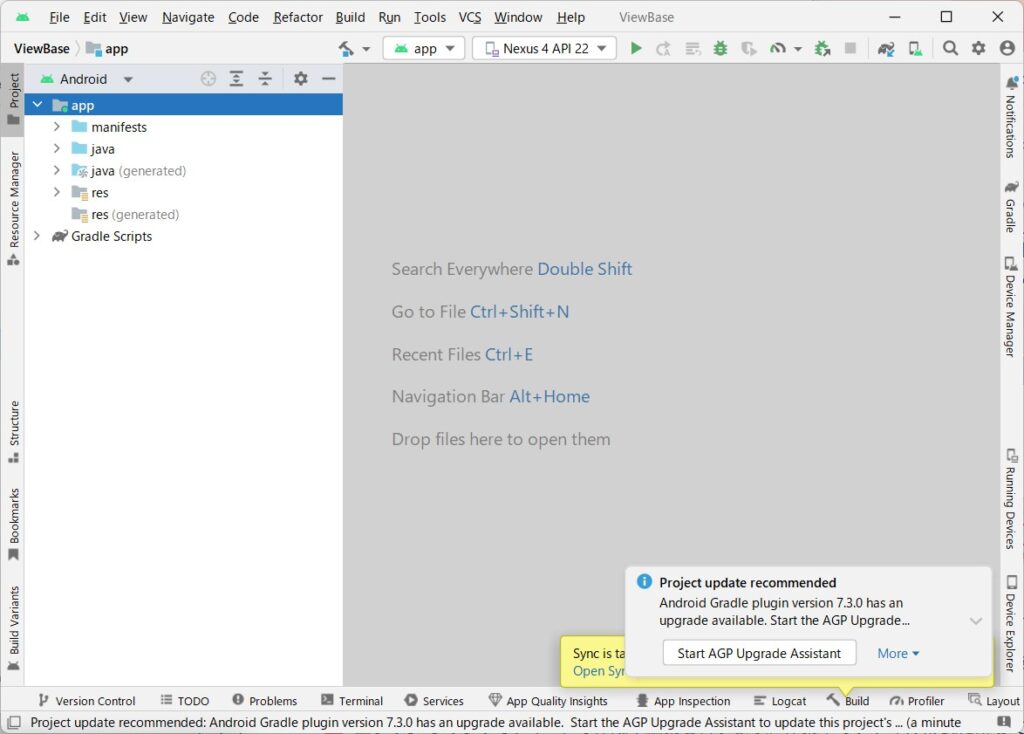
It is also recommended to upgrade any files related to gradle that are built into your project.
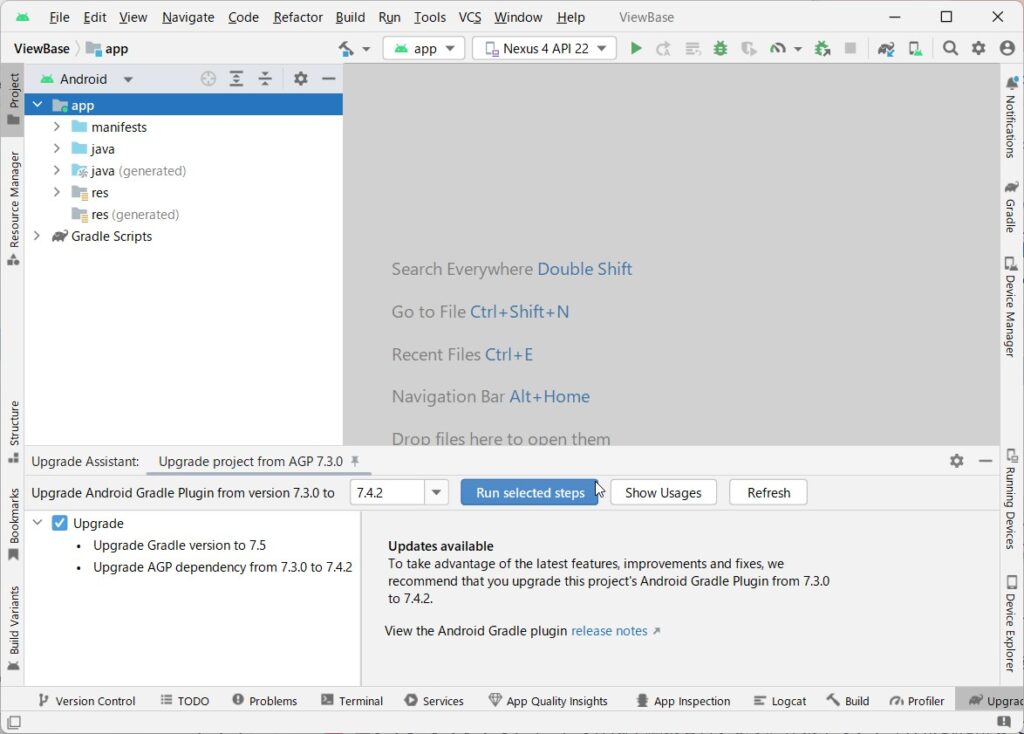
If you miss a fix, users will be prompted to update the next time they open the project.
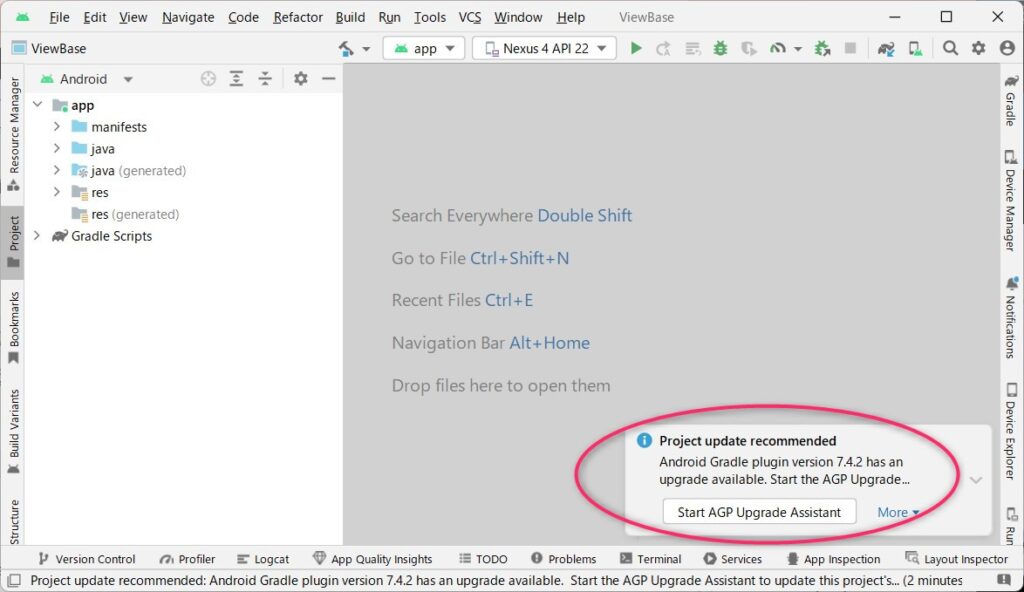
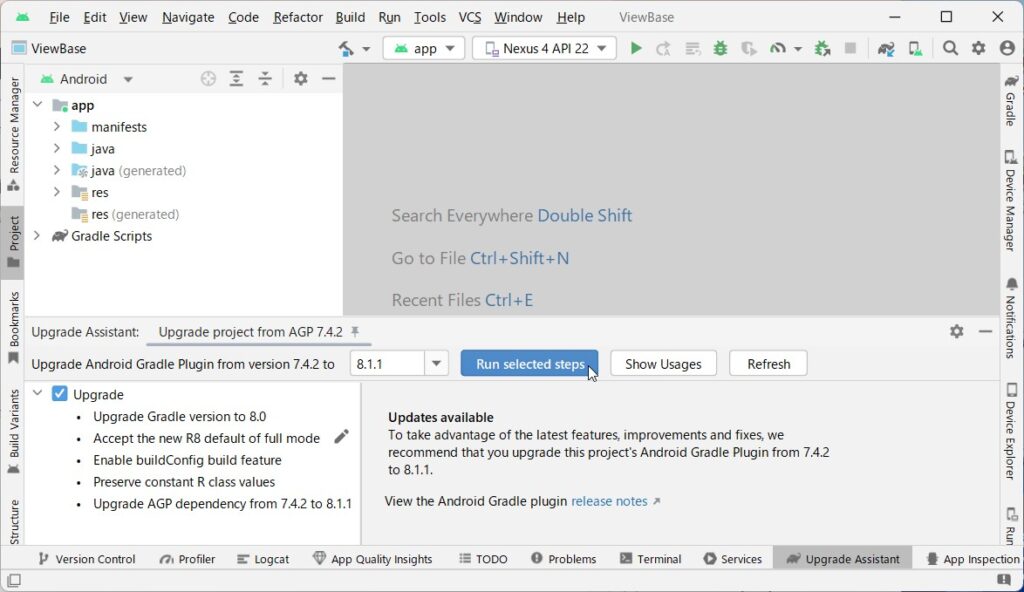
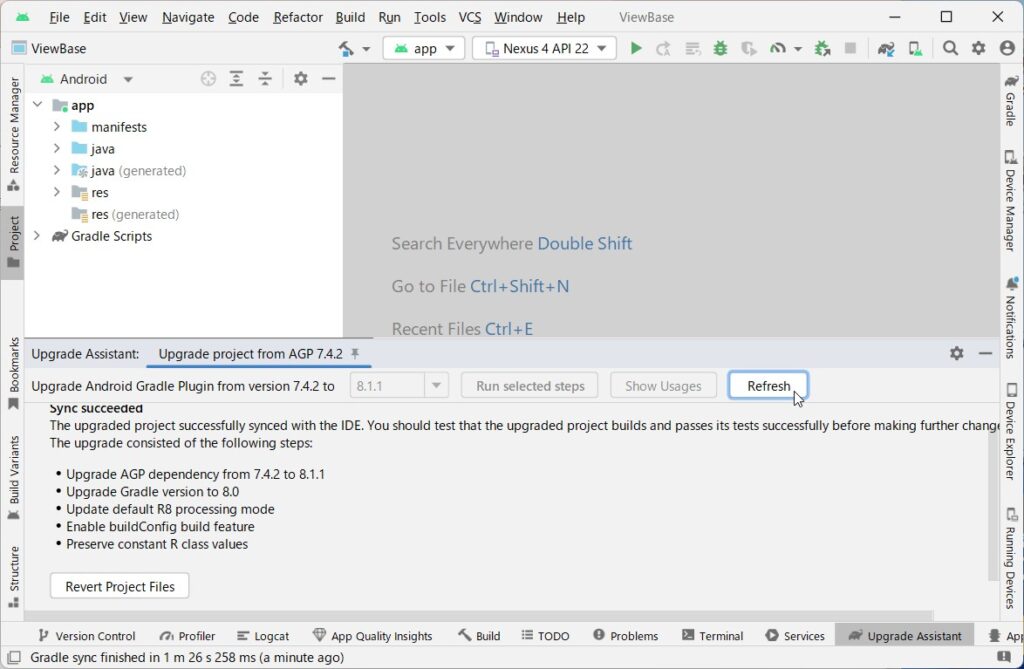
In such cases, Android Studio has support functions that allow you to check the general environment and perform the relocation with the minimum number of steps.
Below is the AVD screen that was activated by relocation.